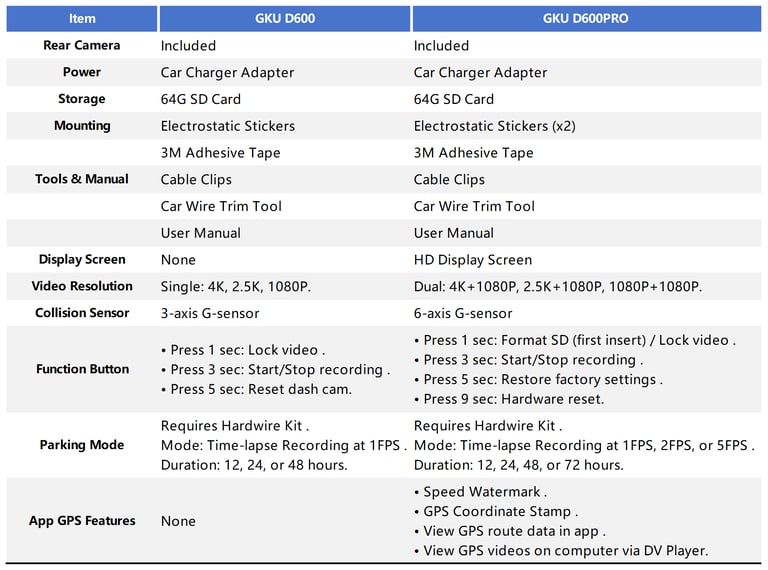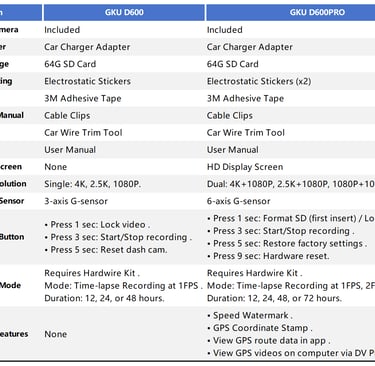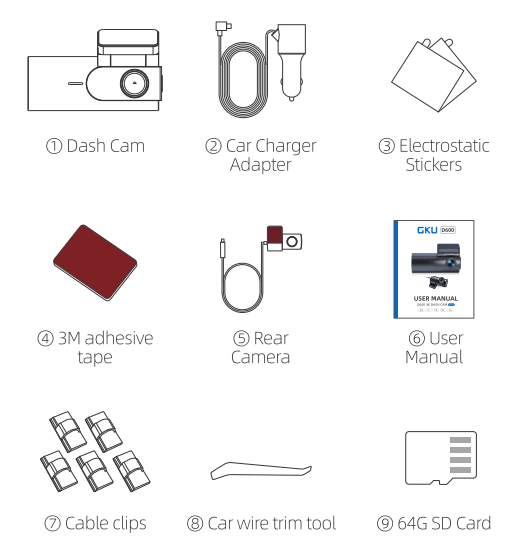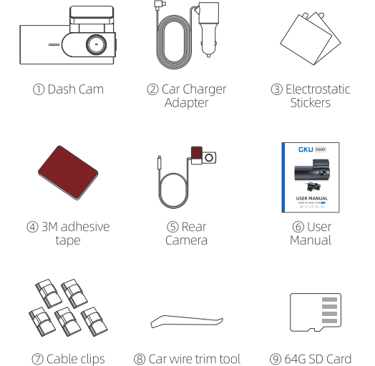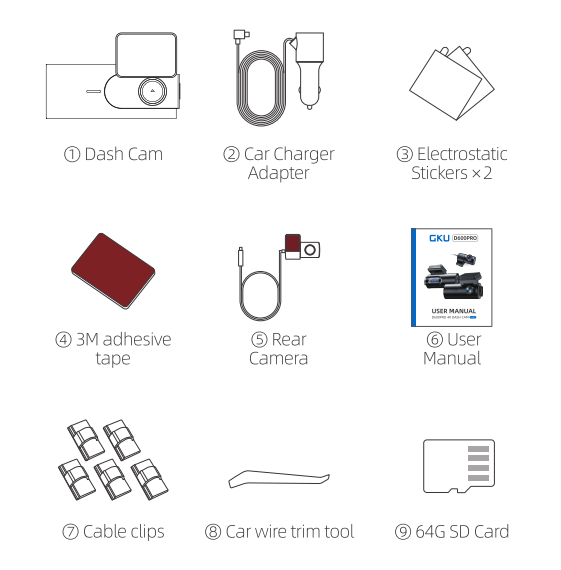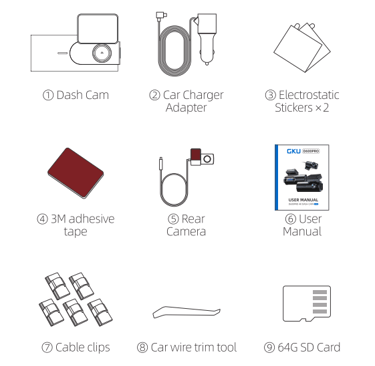GKU D600 vs. D600PRO: The Definitive Guide to Setup, Features, and Troubleshooting
Why You Need a Dashcam Dashcams have become an essential tool for any driver in today's world. Whether for safety, security, or convenience, dashcams help provide valuable evidence in case of an accident, monitor your driving, and even improve your driving habits. Among the top players in the market, GKU has emerged as a brand that delivers high-quality dash cams with impressive features at an affordable price. In this article, we’ll dive deep into the GKU D600 and GKU D600 Pro models, analyzing their features, performance, and value compared to their competition.
lucy bai
10/8/20257 min read


Overview of the GKU Brand and Dashcam Models
Who is GKU?
GKU, a prominent brand in the dashcam market, is known for creating innovative, affordable, and high-quality products. Specializing in 4K video recording, GPS integration, and advanced features like parking mode and Wi-Fi connectivity, GKU offers excellent performance and value.
GKU D600 Series – A Revolutionary Dashcam
The GKU D600 and its upgraded Pro version, the GKU D600 Pro, offer stunning video clarity with a front and rear camera system. These devices are designed to provide superior evidence capture and peace of mind for drivers. With features such as 4K resolution, enhanced night vision, GPS functionality, and real-time Wi-Fi, these models have gained widespread popularity
📦 Unboxing: What's Inside?
What's differenc
GKU D600: Electrostatic Stickers
GKU D600PRO: Electrostatic Stickers (x2)
Product Overview
Familiarize yourself with the key parts of your dash cam:
Function Button: The main physical control on the camera. Its use differs significantly between models.
SD Card Slot: Where the memory card is inserted.
Car Charger Port (Type C): Used to power the device.
Rear Camera Port: Connection port for the rear camera.
Adjustable Mounting Bracket: Allows you to adjust the camera's angle.
Indicator Light: Shows the camera's status.
D600: Blue light indicates power is on , and a flashing blue light means it's recording.
D600PRO: A flashing red light indicates recording , and a flashing yellow light means an emergency video is being locked.
💾 The Crucial First Step: SD Card Setup
Most Important Note: According to the manufacturer, any error notifications from the dash cam are most likely caused by a memory card issue, not a camera issue. Proper setup here is essential.
### Choosing the Right Micro SD Card
Your dash cam's performance depends heavily on the memory card. You must use a card that meets the following specifications:
Type: Brand Name Micro SD Card. Samsung or SanDisk are recommended.
Speed: Class 10, U3 Speed or higher.
Capacity: 64GB to 256GB.
### How to Insert and Remove the Card
To Insert: With the camera off, gently push the Micro SD card into the SD card slot until it clicks into place.
To Remove: Carefully push the end of the card with your fingernail. A spring mechanism will push the card out of the slot.
Warnings:
NEVER remove or insert the SD card while the camera is powered on. Doing so can cause an immediate shutdown and may damage your video files.
* Be careful when removing the card, as the spring can cause it to pop out unexpectedly.
### Formatting Your SD Card (The Right Way)
This is the most common point of failure for new users. You must format the SD card inside the GKU GO app before its first use. Formatting it on a computer will not work correctly.
Power on the dash cam and connect it to your phone via the GKU GO app (see instructions below).
In the app, navigate to Camera Settings.
Find and tap the Format SD Card option.
Troubleshooting Tip: If you cannot format the card in the app, first format it to FAT32 on your computer, then insert it back into the camera and format it again using the app.
Maintenance: The manufacturer recommends formatting the SD card regularly, about once a month, to ensure normal operation.
🚗 Physical Installation in Your Vehicle
Proper installation ensures the best viewing angle and a clean, wire-free look.
### Step-by-Step Mounting Guide
Find the Best Position: The most common placement is on the passenger side of the windshield, next to the rearview mirror. Park in a well-lit area before starting.
Clean the Windshield: Use wet and dry wipes to thoroughly clean the chosen area to remove any dust or grease.
Apply the Electrostatic Sticker: Peel the electrostatic sticker and apply it smoothly to the cleaned area on the windshield.
Mount the Dash Cam: Tear off the protective film from the 3M adhesive pad on the dash cam's bracket. Firmly press the dash cam onto the electrostatic sticker.
Connect Power: Plug the car charger adapter into your vehicle's cigarette lighter socket. Run the Type-C power cable up to the dash cam. Use the included car wire trim tool to hide the cable along the headliner and A-pillar for a clean installation.
Install the Rear Camera: Mount the rear camera on the inside of the rear windshield, preferably near the top center. Run its cable to the front dash cam unit and plug it into the rear camera port.
Note on Power: If your car does not have a cigarette lighter socket, you can use a Type-C hardwire kit (sold separately) to power the device. This is also required to use the parking monitor function.
📱 Connecting to the GKU GO App
The GKU GO app is your command center for viewing footage, changing settings, and formatting your SD card.
### Downloading and Authorizing the App
Scan the QR code in your user manual or search for "GKU GO" in the Google Play Store or Apple App Store and download it.
When opening the app for the first time, it is critical that you grant it all requested permissions, including album, location, WLAN, and cellular data. If you deny these permissions, the app will not connect to the camera correctly.
### Establishing a Wi-Fi Connection
The dash cam creates its own Wi-Fi hotspot for your phone to connect to.
On your smartphone, turn off cellular data and Bluetooth.
Open your phone's Wi-Fi settings and look for the camera's network. The name will be either:
GKU_D600_XXXXX for the standard model.
GKU_D600Pro_XXXXX for the PRO model.
Connect to the network using the password: 12345678.
"No Internet Connection" Warning: Your phone will likely display a "No Internet Connection" message. This is normal and expected. Remain connected to the camera's Wi-Fi, and you will be able to use the app.
Open the GKU GO app. It should now connect to the dash cam, allowing you to see a live view and access settings.
✨ Feature Deep Dive: D600 vs. D600PRO
Key Takeaways:
Enhanced Features in GKU D600PRO: The GKU D600PRO model offers significant upgrades in several key areas, including display, video resolution, sensor technology, and parking mode capabilities.
Core Feature Consistency: Despite the upgrades, both models maintain consistent core functionalities and included accessories, ensuring a familiar user experience for essential features.
⚙️ Mastering the GKU GO App Settings
All settings are managed within the GKU GO app once you are connected to the camera's Wi-Fi.
### Video Settings
Sound Recording: Turn the in-cabin microphone on or off.
Speaker Volume: Adjust the volume of the camera's voice prompts or turn them off completely.
Video Resolution: Choose your desired recording quality. Higher resolutions use more storage space.
Loop Record Options: Set the length of individual video clips to 1, 2, or 3 minutes. When the SD card is full, the oldest files will be automatically overwritten.
Anti-Flicker: Set to 60Hz for the USA or 50Hz for Europe to prevent flickering from artificial lighting.
### Advanced Settings (Collision & Parking)
Collision Sensing (G-Sensor): When the built-in G-sensor detects an impact or sudden shock, it will automatically lock the current video file to prevent it from being overwritten. You can set the sensitivity from Low to High, or turn it off.
Parking Mode (Hardwire Kit Required): This feature allows the camera to monitor your vehicle while it is parked.
Time-Lapse Recording: Records video at a low frame rate (e.g., 1 frame per second) to save a significant amount of space on the memory card.
Parking Collision Detection: If the G-sensor detects a collision while parked, the camera will automatically turn on, record a locked video for the duration set in your loop recording options (1/2/3 minutes), and then turn off.
### General Settings
Wi-Fi Name & Password: You can change the default network name and password.
Format SD Card: Wipes all data from the memory card. Be sure to back up important files first.
Default Setting: Resets all camera settings back to their factory defaults.
❓ Troubleshooting Common Issues
Here are solutions to the most frequently asked questions, straight from the manuals.
Q: Why can't my phone connect to the dash cam's app?
A: This is almost always due to app permissions. When you first installed the GKU GO app, you must have granted it access to your phone's album, location, WLAN, and cellular data. If you denied any of these, the connection will fail.
Q: My phone says "No Internet Connection" when connected to the camera's Wi-Fi. Is something wrong?
A: No, this is perfectly normal. The camera's Wi-Fi is only for connecting your phone to the camera; it does not provide internet access. Keep your phone connected to the camera's Wi-Fi, and the app will function correctly.
Q: The camera keeps saying "Format SD Card." What do I do?
A: This means the card needs to be formatted correctly. You must format it within the GKU GO app. If that fails, format the card on your computer to FAT32 first, then try formatting it in the app again. Also, ensure you are using a recommended Class 10, U3 card between 64-256GB.
Q: How can I turn off the camera's voice prompts?
A: In the GKU GO app, go to Camera Settings and find the Speaker Volume option. You can lower the volume or turn it off completely.
Q: Why isn't the 24-hour parking monitor working?
A: The 24-hour parking monitoring function requires a Type-C hardwire kit (sold separately) to be installed. The standard cigarette lighter adapter does not provide power when the car is off.
Q: Do I have to connect to the camera's Wi-Fi every time I get in the car for it to record?
A: No. The dash cam will automatically power on and start recording every time you start your car, regardless of whether your phone is connected to its Wi-Fi.
Related Articles